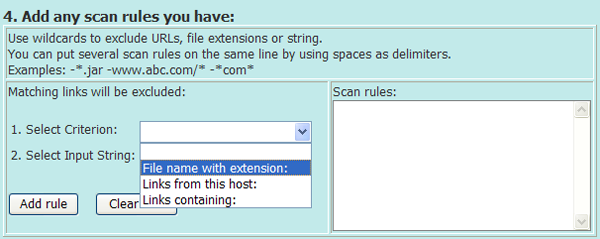|
1) Steps in using the engine to search and download learning objects in web pages. |
|
1.0 Login as SASSLO administrator. 1.1 Input the web address. 1.2 Select the file types or file extensions that you wish to download. 1.3 Input the limit parameters. 1.4 Add the scan rules. 1.5 Press the "download" button. |
|
2) Check and select the downloaded objects |
|
2.1 Discard any unwanted objects. 2.2 Input descriptions. |
| 1.0 Login as SASSLO administrator. |
|
Figure 1a. Login GUI
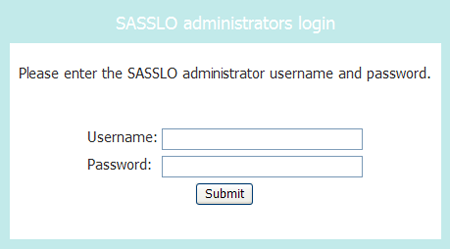
|
|
You need to login as SASSLO administrator to start using spider.
|
| 1.1 Input the web address. |
|
Figure 1b. Input the Web Address GUI

|
|
You can input the target web address that the
engine starts to search.
|
|
1.2 Select the file types or file extensions that you wish to
download. |
|
Figure 2a. Select File Types GUI

|
|
You can select a particular file type (e.g. "Video Files") by selecting the checkbox next to the file type. |
|
Figure 2b. Select File Extensions GUI
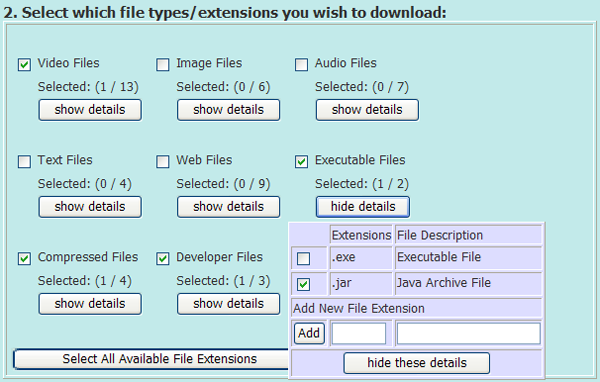
|
|
Each file type contains an array of file extensions. By clicking on the "show details" button, you can specifically select some of the file extensions on the list. You can also add new file extension to the system by entering the extension name and file description, and then pressing the "Add" button. |
| 1.3 Input the limit parameters. |
|
Figure 3. Input the Limit Parameters GUI

|
|
Maximum mirroring depth:
This defines how deep the engine will seek. A depth of "2" means that you will catch the web page you enter (see 1.1 above), plus all that can be accessed through any link in the web page. The default value is "1". Timeout period: Define what time the engine has to wait if there is no response given by the remote server. Timeout period for each file download: Define the maximum time for each file download connection. |
| 1.4 Add the scan rules. | ||||
|
Figure 4a. Add Scan Rules GUI

|
||||
|
You can add a filter to exclude a file extension, a host and a web page which contains some keywords.
Steps:
|
| 1.5 Press the "download" button. |
|
Figure 5. "Download" Button GUI
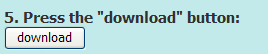
|
|
Press the "download" button to start download.
|
| 2.1 Discard any unwanted objects |
|
Figure 6. Downloaded Object GUI

|
|
After the engine has finished downloading the objects, the information of the
downloaded objects will be displayed for checking. The information includes the link of the
original web page which contains the objects, the original download
link, filename, downloaded file size and date added. If the
downloaded object is an image, it will be displayed for instant
checking.
You can discard any objects if you think they are not useful by
de-selecting the "Pick this downloaded object?" checkbox. |
| 2.2 Input descriptions |
|
By default, all the checkboxs are selected, which means that all the
objects are picked.
|
|
Figure 7. Input Descriptions GUI

|
|
By clicking on the "Input Descriptions" button, you
can input more details for the downloaded objects, such as "subject
category", "author", "title", etc.
After the annotation of objects, you can click on the "update" button placed at the bottom of the page to store the information to the learning objects database. |